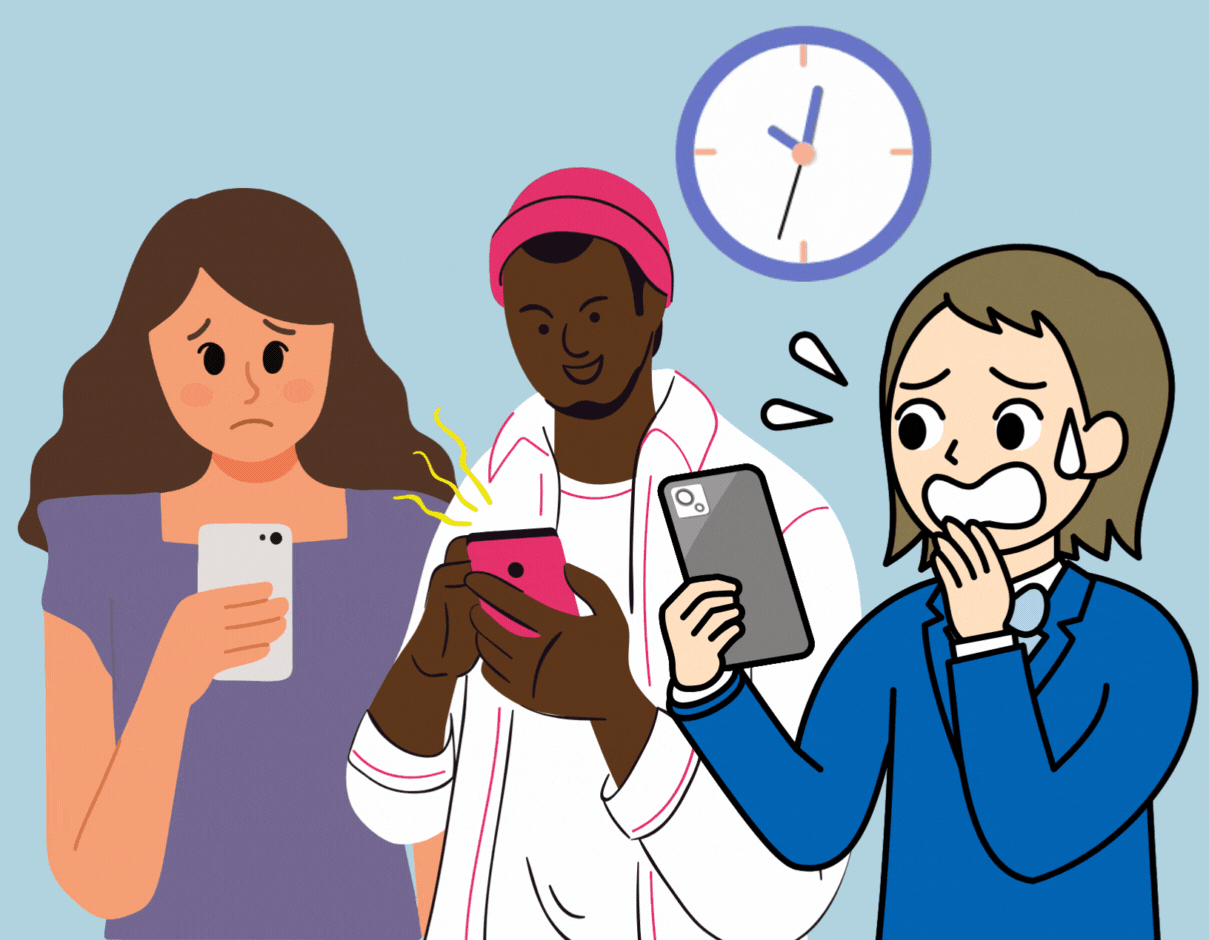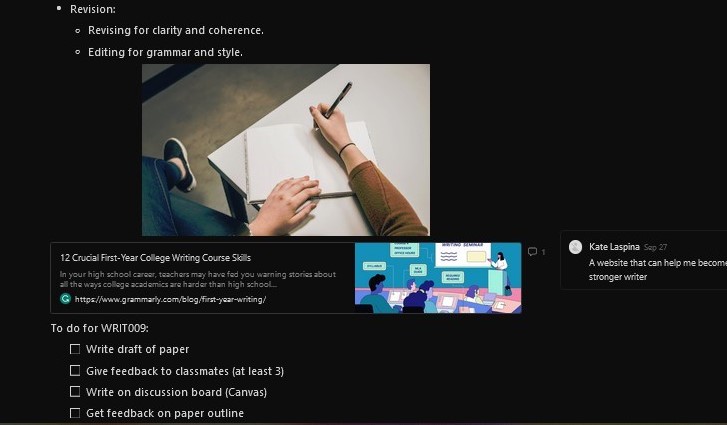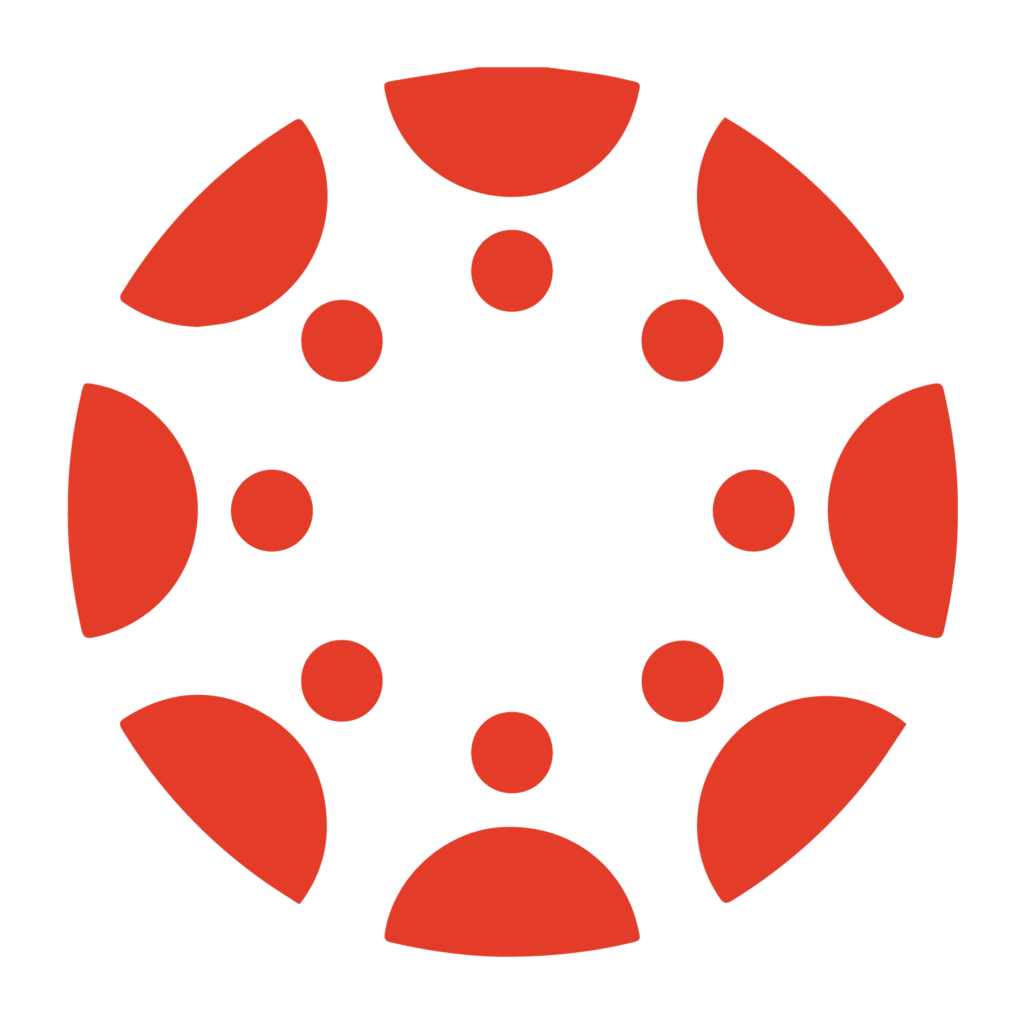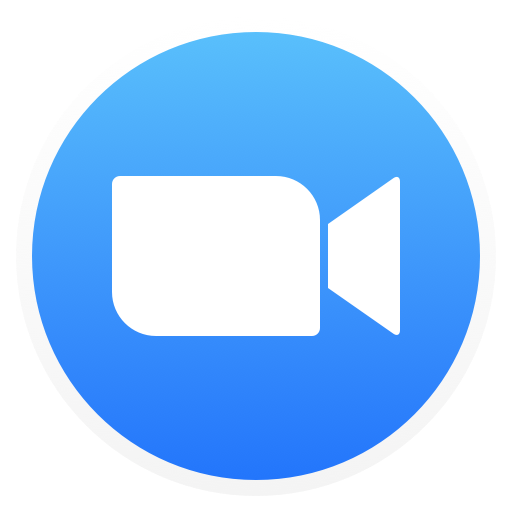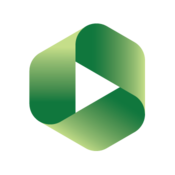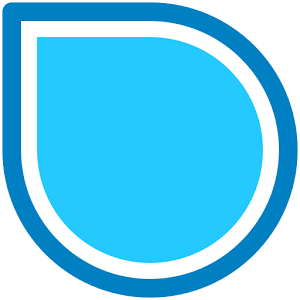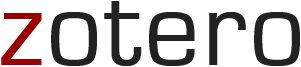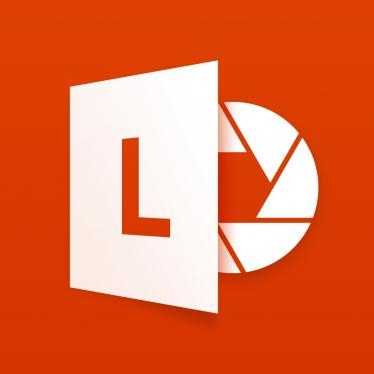Our learning specialists have developed helpful resources to support your learning. We’ve organized these tools and strategies based on their purpose so that you can select the resources that work for you.
Assess the Demands on Your Time
When you have a lot to do, it’s helpful to assess the demands on your time on various scales.
Manage Your Priorities
While calendars and scheduling tools are helpful, successfully managing your responsibilities requires setting goals and prioritizing tasks.
Clarify the Expectations and Align Your Study Strategies
Work to understand the expectations of each course, create a plan for each assignment and exam, and realign your strategies based on feedback.
Analyze and Track Your Course Assignments
Seek Support for More Effective Learning
We encourage students to utilize peer study groups, office hours with faculty and TAs, drop-in and weekly tutoring, and appointments at the Marks Family Center for Excellence in Writing. University Life has also identified essential Support Resources for all students and the Grad Center highlights specific Resources and Support for graduate and professional students. We would be happy to discuss these resources with you during a learning consultation.
Stay Up on Strategies
Looking for more strategies? Weingarten Center Posts and our monthly newsletter offer unique and personalized insights into study strategies, organization and productivity, and a variety of tools and resources that can help you meet your goals and find fulfillment in your work.
Useful Software
Well-designed software can support many aspects of our study, work, and communication. Below, you’ll find helpful software for working in teams, mapping course content and ideas, note-taking, managing references and citations, and expanding knowledge in STEM subjects.
We also recommend consulting the Penn Libraries Software Search for additional resources and utilizing Penn’s access to LinkedIn Learning for all students, faculty, and staff for hundreds of courses and tutorials.
Learning Management and Engagement
Canvas is the central learning management system at Penn. It’s easy to access via a web browser, but also has a great app.
Zoom is the primary video conferencing software used for synchronous instruction. The Penn Libraries guide is very helpful.
Panopto is a video creation and storage platform that integrates with Canvas. Consult the Penn Libraries guide to become an expert.
Mapping
Coggle allows users to diagram information to support collaboration, project management, report writing, or just brainstorming.
SimpleMind turns your device into a brainstorming, idea-collection, and thought structuring tool.
Note-Taking
Notability allows you to create, illustrate, outline, annotate, record, and capture photos. Great functionality with tablets.
Resources for Reference Management and Citation
Before selecting a reference manager, we recommend consulting the Penn Libraries Overview of Citation Management Tools.
Mendeley organizes references, research, and enables collaborative discovery of the latest research. Great integration with Microsoft Word for cite-as-you-write features and bibliography/reference list generation.
RefWorks allows users to create a personal bibliographic citation database using this web-based bibliographic management tool.
Zotero helps you organize online resources, bibliographies, blog posts, PDFs, and other web content in one place.
Resources for STEM Learning
Wolfram Alpha is a free open source tool, allows users to submit mathematical and computation queries through a text field. Wolfram Alpha computes answers to user queries and displays relevant visualizations that make the answers easy to comprehend and apply to other problems of similar nature.
Khan Academy is a free educational resource that offers video tutorials on a wide range of subjects including mathematics, history, physics, general and organic chemistry, micro and macroeconomics. Khan Academy allows users to develop a personalized dashboard to tag favorites and the most commonly used tutorials.
Molecular Workbench is a free open source portal that allows users to launch and customize concepts at atomic and molecular levels in physics, chemistry, biotechnology and nanotechnology.
Scanning Apps for Uploading Problem Solutions and Converting Notes/Documents
Office Lens is a great option for O365 users. The app trims, enhances, and makes pictures of whiteboards and documents readable. Office Lens converts images to PDF, Word, and PowerPoint files, and you can save images to OneNote or OneDrive. This is particularly helpful for students who need to make high-quality scans of handwritten solutions for problem sets.
Adobe Scan allows you to easily capture and convert documents, whiteboards, and handwritten solutions for problem sets into high-quality Adobe PDFs.